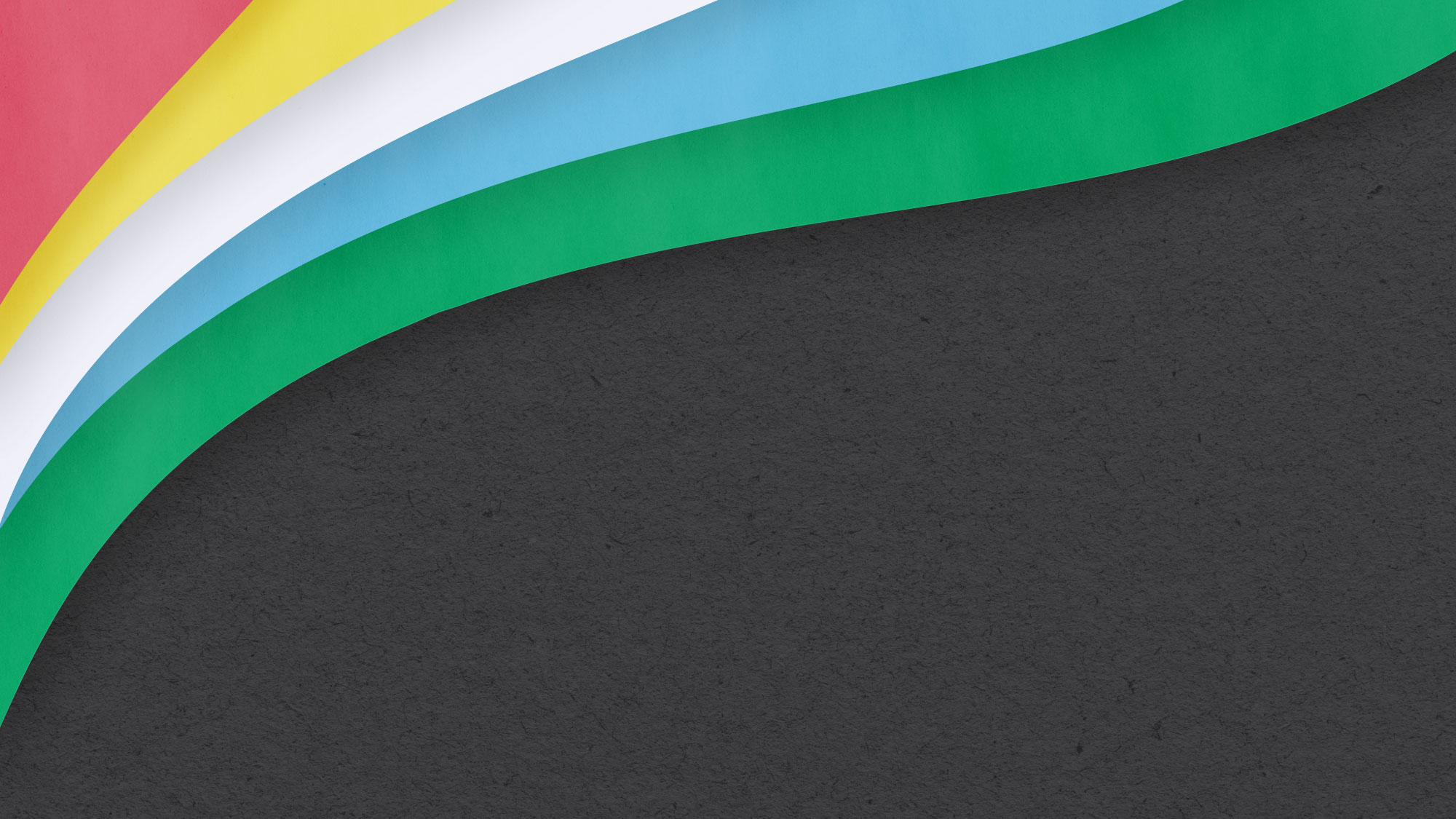
People with disabilities often face barriers to their full participation in the university community. In this event for the Day of Disability and Neurodiversity, a series of brief presentations conveyed simple steps to make your communications and events more accessible and shared resources on how to expand your disability understanding.
Panel Information & Resources
The panelists of the Making it Accessible event provided a list of accessibility resources to assist with expanding disability understanding and offering more accessible experiences. Keep scrolling through to review resources by category or download a list of accessibility resources or disability content and creators.
-
Angela Marie Smith
Director, Disability Studies Program
Associate Professor, English and Gender Studies
Moderator
Dr. Angela Marie Smith is an Associate Professor in English and Gender Studies. She is director of Disability Studies at the University of Utah and co-chair of the university’s Universal Design and Access Committee. Dr. Smith teaches and researches on the topic of disability representation in film and popular media. She is the author of Hideous Progeny: Disability, Eugenics, and Classic Horror Cinema (Columbia, 2011), and several articles on embodiment and visual media.
Eunice Contreras
Event Manager
Equity, Diversity, & Inclusion
Panelist
Eunice (she/her) is passionate about planning memorable events where attendees feel welcome, engaged, and connected. Originally from Guatemala, Eunice calls Utah her home and strives to help others as often as possible and seize each day by traveling, reading, going to the movies, or having a good cup of coffee with friends.
Lillian Duong
Student
The University of Utah
Panelist
Lillian Duong (she/they) has been studying at the University of Utah for a couple of years. She is visually impaired and received a visual impairment right as they entered their university years. Lillian is a Psychology Major who is discovering more about herself and her feeling about different cultures and behaviors within multiple demographics, including the visually impaired and blind community.
Chris Green
Associate Director, Assistive Technology & Alternative Formats
Center for Disability & Access
Panelist
Chris Green (he/him) has been working in the field of accessible media for 15 years, beginning at the Utah State Instructional Materials Access Center, a project of the Utah State Office of Education, managing production of accessible print and digital content for K-12 students statewide who were part of the Utah Schools for the Deaf and Blind. Chris was recruited to come to the University of Utah to manage the Assistive Technology & Alternative Formats (accessible media) program for the Center for Disability & Access, which works to provide and promote campus-wide universal design, accessibility, and inclusion for students with disabilities. He has a bachelor’s degree and Master of Arts in Teaching from the University of Utah.
Barbara Iannucci
Director, Content Management & Usability
Information Technology
The University of Utah
Panelist
Barbara received her Bachelors in Computer Science from the University of Utah. After a brief stint in the video game industry where she learned about work/life balance, she pursued a career in technology at the University of Utah. Starting as the webmaster for the David Eccles School of Business, she was eventually recruited by the University’s main information technology department (UIT), where she proceeded to move into increasingly higher-level positions. Barbara learned about the importance of web accessibility early on in her career and has worked to promote awareness and best practices across the institution ever since.
Jen Rosio
Graphic Designer
Equity, Diversity, & Inclusion
Panelist
Jen (she/her) graduated from Weber State University in Design for Digital Media and Illustration. She integrates social justice, accessibility, and inclusion into her practice — striving to always be growing and learning in her practice as she comes from a background of both philanthropic and corporate design. When not downloading too many typefaces from Adobe and Google Fonts, Jen has a passion for finding the best coffee downtown, collecting vinyl records, and listening to KEXP with her cat, Luv.
Andrew Thompson Landerghini
Social Media Manager
University Marketing & Communications
Panelist
Andy Thompson (he/him) has been crafting social media content for the University of Utah since the nascent days of Facebook and Twitter, when newspapers were printed daily. A graduate of the U, Andy worked for the Daily Utah Chronicle as a news and opinion writer and online editor. He majored in mass communication with a journalism emphasis and minored in creative writing. Andy began his career with University Marketing & Communications as a copywriter and account executive, working with various departments, including Athletics.
-
University of Utah Disability & Access
- Campus Accessibility, which includes the Report A Barrier Form
- Center for Disability and Access
- Disability Studies Program
- Office of Equal Opportunity, Affirmative Action, and Title IX
- Student Groups
- Universal Design and Access Committee
Universal Design, Collective Access and General Accessibility
- Critical Design Lab
- Jay Dolmage, Universal Design: Places to Start and Appendix (2015)
- Aimi Hamraie, Designing Collective Access (2013)
- Mia Mingus, Access Intimacy, Interdependence, and Disability Justice (2017)
- Tulane University collective, Accessible Syllabus Project (2015)
Student/User Perspective: Using Accessibility Technologies
- Screen Readers
- Screen Magnifier: ZoomText Magnifier/Reader
- SmartPen Recorder: Livescribe
- Utah State Office of Rehabilitation, Division of Services for the Blind and Visually Impaired
- University of Utah John Moran Eye Center
Basic Web and Social Media Accessibility
- University of Utah
- Accessibility Resources for University Webmasters
- Web and Social Media Accessibility (many resources linked here)
- WebAim
- WAVE Web Accessibility Evaluation Tools
- WCAG Quick Reference
- University of Utah
- Accessibility Resources for University Webmasters
- Web and Social Media Accessibility (many resources linked here)
- WebAim
- WAVE Web Accessibility Evaluation Tools
- WCAG Quick Reference
Captioning Videos
- Amara
- Online Captioning Vendors
- University of Utah
- YouTube
Download the Making it Accessible Resources document for a list of captioning Style Guidelines (taken from amara.org)
Accessible Events
- Sins Invalid, Access Suggestions for a Public Event (2017)
- Web Accessibility Initiative, Making Events Accessible
Accessible Design
- A11y Accessibility, Check for Text on Image/Background
- Upload an image and check type for contrast
- Association of Registered Graphic Designers, Accessible Design Handbook (2021)
- Home Office Digital (UK design group), poster series on accessible design
- University of Greenwich, Accessible Graphic Design
- Instructions on utilizing Adobe Creative Suite tools for accessibility
Accessible Presentations & Disability Language
- DO-IT, How Can you Make Your Presentation Accessible?
- Lydia X. Z. Brown, Ableist Language
- National Center on Disability and Journalism, Disability Language Style Guide
- Andrew Pulrang, Here Are Some Do’s and Don’ts of Disability Language (2020)
-
Books
- Brilliant Imperfection: Grappling with Cure (Eli Clare, 2017)
- Academic Ableism: Disability and Higher Education (Jay Timothy Dolmage, 2017)
- Disability in Higher Education: A Social Justice Approach (Nancy J. Evans & Ellen M. Broido, 2017)
- We’re Not Broken: Changing the Autism Conversation (Eric García, 2021)
- Building Access: Universal Design and the Politics of Disability (Aimi Hamraie, 2017)
- Being Heumann: An Unrepentant Memoir of a Disability Rights Activist (Judith Heumann & Kristen Joiner, 2020)
- Demystifying Disability: What to Know, What to Say, and How to Be an Ally (Emily Ladau, 2021)
- Disability and the University: A Disables Students’ Manifesto (Christopher McMaster & Benjamin Whitburn, eds.; 2019)
- Mad at School: Rhetorics of Mental Disability and Academic Life (Margaret Price, 2011)
- Care Work: Dreaming Disability Justice (Leah Lakshmi Piepzna Samarasinha, 2018)
- The Future is Disabled: Prophecies, Love Notes and Mourning Songs (Leah Lakshmi Piepzna Samarasinha, 2022)
- Black Disability Politics (Sami Schalk, 2022)
- Year of the Tiger: An Activist’s Life (Alice Wong, 2022)
- Disability Visibility: First-Person Stories from the Twenty-First Centurey (Alice Wong, ed.; 2019)
X Hashtags
- #AcademicAbleism
- #CriptheVote
- #DisabilityTooWhite
- #InaccessibilityMeans
- #a11y
- #InvisibleIllness
- #MySpoons
- #MyPainDay
- #ShareOurPain
- #ShareOurStories
- #SpoonieStories
- #SayTheWord
- #SuckItAbleism
- #ThingsDisabledPeopleKnow
- #ThisIsWhatDisabilityLooksLike
- #UnapologeticallyDisabled
- #WheelLife
- #WithoutTheADA
- #EverywhereAccessible
- #DisabledAndCute
More at Tinu Abayomi-Paul’s list of hashtags.
X Accounts
- Aimi Hamraie @AimiHamraie
- Alex Haagaard @alexhaagaard
- Alice Wong @SFdirewolf
- Andraea Lavant @andraealavant
- Andrew Pulrang @AndrewPulrang
- Anita Cameron @adaptanita
- Annie Segarra @annieelainey
- Critical Autism Network @CritAutNet
- Crutches and Spice @Imani_Barbarin
- Dominick Evans @dominickevans
- Dr. Amy Kavanagh @BlondeHistorian
- Emily Ladau @emily_ladau
- Erin Gilmer @GilmerHealthLaw
- Eugene Grant @MrEugeneGrant
- Gregory Mansfield @GHMansfield
- Jennifer Brea @jenbrea
- Judy Heumann @judithheumann
- Keah Brown @Keah_Maria
- Lydia X. Z. Brown, Esq.@autistichoya
- Maelee @Mae_DayJ
- Matthew Cortland @mattbc
- Maysoon Zayid @maysoonzayid
- Mia Mingus @miamingus
- Morénike Giwa Onaiwu @MorenikeGO
- Noor @SnoringDoggo
- Ola Ojewumi @Olas_Truth
- Rebecca Cokley @RebeccaCokley
- Robin Wilson-Beattie @sexAbled
- Sami Schalk @DrSamiSchalk
- Sandy Ho @IntersectedCrip
- See Mia 2020 @SeeMiaRoll
- Subini Annamma @DrSubini
- The Black Autist @BlackAutist
- Tinu @Tinu
- Tito Watson @TitoTitoq85
- TL @talilalewis
- Tubman Collective @HTCSolidarity
- Vilissa Thompson @VilissaThompson
- Your Fat Friend @yrfatfriend
Podcasts
- The Accessible Stall with Kyle Khachadurian and Emily Ladau
- Basic Able
- Contra Podcast, Mapping Access, (“a podcast about disability, design justice, and the lifeworld”)
- Chronic with Lucy Pasha-Robinson (“all things wellness – when you’re chronically unwell. Think less green juice cleanses and hot yoga, and more self-acceptance and unpicking everyday ableism in our conversations around health”)
- Disability After Dark with Andrew Gurza (disability and sexuality)
- Disability Done Different: Candid Conversations
- Disability Visibility Project with Alice Wong: Lots of podcasts/interviews with activists and artists
- Fully Sick (Australian) with Jenny O’Keefe (interviews)
- Ouch! (BBC Disability Blog)
Documentary Movies
- Crip Camp: An American Revolution, directed by Nicole Newnham and James LeBrecht, performances by Judith Heumann, James LeBrecht, Denise Sherer Jacobsen, and Dennis Billups, Higher Ground Productions, 2020. Netflix.
- Fixed: The Science/Fiction of Human Enhancement, directed by Regan Brashear, 2013. (Available online through University of Utah Library with login)
- The Reason I Jump, directed by Jerry Rothwell, based on the book by Naoki Higishida, 2020. Netflix.
- Deaf President Now! Protests, Deaf Mosaic, episode #402. YouTube.
- Unrest, Directed by Jennifer Brea, 2017. iTunes and Vimeo.
- Sins Invalid: An Unshamed Claim to Beauty in the Face of Invisibility, dir. Patty Berne. 2013. (Accessible through the University of Utah with login or purchase through the Sins Invalid website)
- For more on Sins Invalid, visit:
- Sins Invalid website
- Sins Invalid, Access Suggestions for Public Events
- Shayda Kafai, Crip Kinship: The Disability Justice and Art Activism of Sins Invalid, 2021
- For more on Sins Invalid, visit:
Transcript
Abdulkhaliq Barbaar: It is my honor and privilege to introduce our moderator for this event, Dr. Angela Marie Smith. Dr. Smith is a is an associate professor in English and Gender Studies. She is the director of Disability Studies at the University of Utah and co-chair of the university’s Universal Design and Access Committee. Dr. Smith teaches and researches on the topic of disability and disability representation in film and popular media. She is the author of Hideous Progeny: Disability, Eugenics and Classic Horror Cinemas, published by Columbia in 2011, and several other articles on embodiment and visual media. Thank you. Please help me welcome, Dr. Angela Smith.
Angela Smith: Thank you, Abdulkhaliq. I am super excited to be here, and welcome everyone to EDI’s Day of Disability and Neurodiversity. My name is Angela Smith and my pronouns are she/her. I’m a White woman with straight, dark hair and bangs, wearing a dark blue shirt against a virtual background of the U’s Gardner Commons. And I am going to share my screen.
My slide lists the title of today’s event “Making it Accessible: Actions for Accessible Events, Presentations, Social Media and Basic Web Design.” Throughout my presentation, I’ll verbally convey all of the information listed on my slides as the slide notes. I am an associate professor of English and Gender Studies, director of Disability Studies and co-chair of the university’s Universal Design and Access Committee.
On this slide, I extend extreme gratitude to the team at EDI for making this event possible. Thank you especially to Eunice Contreras, Pamela Bishop, Kaya Aman, Jen Rosio, and Vice President Mary Ann Villarreal. Thank you also to today’s presenters for sharing your wisdom. Today’s presentations will take just under an hour, so I need to find my slide. I have an outline of the presentations, and I’ll come back to this. But at that time we’ll have a half hour to take questions. You may put questions into the chat during the presentation and we’ll do our best to get to them during the Q&A. At that time, we’ll also invite people to ask questions verbally by raising their virtual hand. So again, you can put them in the chat during presentations and we’ll try to work through some of those or all of those during the Q&A at the end.
We’ll also take verbal questions during the Q&A. Today’s panelists have created a resource document with links and further information relevant to each presenters topic. So I’ll drop that document into the chat a few times along with a few other relevant links. It will be posted also on the EDI site along with the video and transcript of the event.
So here’s an outline of the presentation order today. Each of today’s presenters will introduce themselves. As listed on the slide, we’ll begin with Lillian Duong speaking as a user of accessibility technology. Then Barb Iannucci will cover basic web accessibility. Andy Thompson, social media accessibility. Chris Green, video captioning. Eunice Contreras, events accessibility. And Jen Rosio, design accessibility. I will discuss making presentations accessible and conclude with some comments on disability language. We will then take questions and open up for discussion.
Before the presentations, I want to begin with thoughts on accessibility from two disability activists. (I want to go back.) First, in a recent tweet, Gregory Mansfield, a wheelchair user, writes, “disabled people are still put in the untenable position of having to ask non-disabled people: ‘Can I enter? Can I participate?’ More often than not the answer is ‘no.’” Mansfield’s tweet points to the constant labor required of disabled people to ask or plead for accessibility to do, and the frequent outcome of such requests denied access and exclusion.
Second activist Mia Mingus, in a 2017 blog post, puts forward the concept of access intimacy. She states, “access intimacy is that elusive, hard to describe feeling when someone else ‘gets’ your access needs…When access intimacy is present, the most powerful part is having someone to navigate access and ableism with…it is knowing that someone else is willing to be with me in the never-ending and ever-changing daily obstacle course that is navigating an inaccessible world.” Mingus continues, “liberatory access demands…that the responsibility for access shifts from being an individual responsibility to a collective responsibility…liberatory access both resists against the world we don’t want and actively builds the world we do want.”
Today’s panel was created in the spirit of collective responsibility and building the world we want. Our presenters will provide small actions we can take to make communications and events more accessible. Ideally, we can take these actions consistently and proactively, while also understanding that accessibility work is ongoing, responsive, and sometimes messy. A reminder to our panelists that with great apologies, I will unmute and make interrupting noises to signal when your time is up. With that, I will hand over to our first presenter, Lillian Doung.
Lillian Doung: Thank you so much, Angela. I first want to introduce myself. I am Lillian Duong. I am a Vietnamese American with long black hair and bangs. I am wearing a white shirt and a blazer. For those of you who are visually impaired, just like I am, I am here to explain the uses of technology with disability, but I am going to be a bit more personal and a bit more honest. I have been a student at the University of Utah for six years, and the first time I was diagnosed with my disability was the first time I entered college. And I want to remind the faculty and I want to remind everyone, disability is different and your disability journey is going to be different from anyone else’s.
When I entered college, I remember sitting with the with my CDA advisor and her looking at me and asking, “what do you need? As someone with, with your disability?” And I looked at her with a blank face. I had no idea what I needed. And the questions that were asked to me didn’t provide me with the assurance that I knew what I needed. And so I sat down with the CDA tech and we went through multiple different technologies. For instance, I’m holding right now a black pen that records notes for for me in class, giving me more time at home so I can relisten to the lecture. However, the menu that is connected to my computer with the pen is inaccessible to me because I am visually impaired. And this goes with a bunch of the technology that is provided to students who have disabilities.
I remember getting one of those machines that helps you look at documentation so that they’re enlarged. And I remember my CDA tech giving me the manual, and the manual itself did not have enlarged print. So for me to know how to use the system, the actual manual itself was inaccessible. I am very lucky to have that CDA tech teach me how to use the system without using the manual itself. Because in itself it is inaccessible to me without being able to see that manual. And this is just a repeated occurrence over and over and over, trying to figure out how you are going to use the technology that is provided for you, how to advocate for yourself.
That is a journey that no one teaches you when you get into university, when you figure out your disability, you’re not born with this knowledge. Everything that you do, you need to learn. You are not going to learn how to walk when you get, when you are born. You are taught that. You what you are learning it slowly. And that’s the same thing with your disability. It’s going to be different for everyone and you can find those, those sources. And it’s good for you to have those sources, but you need to seek them out.
One of the sources that I had was the Division of the Blind and Visually Impaired that the state of Utah provides. And that took me so many different routes to find that source to teach me how to use screen readers like Kurzweil and JAWS, which are screen readers that help you read your computer screen. I, as someone who was new to my disability, could not understand the voices that were coming in through my headphones describing the, my computer screen. I had such a hard time getting used to it, and the only thing that was told to me over and over again was, “you will.” And that’s not comforting because because even now I still have a hard time listening to it.
We have to know how to be patient with students to be able to give them that time to learn these things, but we don’t as a university. And that’s not fair for students who are new to their disability, who are now learning a new way of life. But now here we are. We’re still striving. We’re still standing. And it might take us a little longer, but we’re still trying to figure it out. We’re still trying to figure out who we are and what our disabilities are. And that’s how we make a stand. And as someone as a representative, not knowing everyone’s story with disability, this is mine. And this is mine to reach out to anyone who can relate. Disabilities are hard. Understanding them are hard. Knowing who you are is hard. So give us the voice. Give us the time. Let me give you the voice. Let me give you the time to say you have a right to understand yourself and your disability. You have the right to get that time to learn the technology, not only the technology, but yourself and who you are now with the disabilities that you have.
And with that, I hope that I can open the view for the rest of the presenters to teach you about the technologies that are available and that can be provided. And that is the end of my presentation. Thank you so much.
Andy Thompson: My name is Andy Thompson, social media manager for the University of Utah in the University Marketing and Communications office. I’m a White man with little to no hair sitting in front of a David Meikle painting here in our conference room. The painting depicts the University of Utah campus in the background here, but I will get started on some social media accessibility tips and let me share my screen.
Okay, so I’ll get started with alt text. This is probably one of the more easy things to do as far as adding accessibility to your social media. And it is super important because social media is very image driven. Alt text adds descriptions to your photos that go beyond than just the description of your social media post. And so the first one you see and it does — all the major platforms have this capability. Instagram, Facebook, LinkedIn, Twitter. I’ve shared on my screen here, I’ve got screenshots of each of the major platforms.
The first one’s Instagram. And what you see is when we are posting on the backend. The social media practitioner has the ability to add accessibility information. And then so in that screenshot depicted, is the accessibility menu’s open. And then there are the photos that we’re sharing along with the alt text for each photo and those do vary from the description we put in the regular post. So that is Instagram. This is what it looks like on Facebook. You know, again, for those that are running social media accounts on campus for your various departments, this is, this is fairly, it’s very pretty — excuse me — is pretty intuitive as far as where and how to add all text. But if you do have any questions, I can run through it with you individually after this. And we will have resources available, of course.
So this is where you would add the alt text on Facebook. This is how you do it on LinkedIn. And then the next one is Twitter. And I just want to call out Twitter a little bit because it is a little different. The other three, it’s not as apparent that all text has been added, but on Twitter, you know, if you, if you go to your Twitter timeline, you’ll see images from users and you will see this little alt button in the lower left corner and that’s available to the public every where. And you don’t need a screen reader to see that. So that indicates, a, you’ve taken the time to add all text, but then also a user can click on that alt text, see the image description.
And so this, this example screenshot is of a beautiful shot Rice-Eccles Stadium that we took from our air med helicopter during a game football game. The sun is setting to the — you can see the sun, the sunlight reflecting off the Wasatch Mountains. So my, my tweet is just “#WideshotWednesday” with a heart-eyes emoji. But the image description reads, “a wide angle photograph looking east from a helicopter of Rice-Eccles Stadium and the University of Utah campus. The sun is reflecting off the Wasatch foothills in the background.”
So this allows, a: it lets you lets you convey a lot more information on Twitter than you’re normally allotted with the 280 character limit. So it’s an advantage, I mean, aside from accessibility is an advantage to add more information. And that also helps with your SEO. So when people are searching, this information will appear or it can appear in various Google and Twitter searches and that applies to Instagram, Facebook, and LinkedIn. Even though it’s not super readily viewable on the other three platforms, the SEO, it still counts towards your, your search engine optimization. So that’s alt text, fairly easy to do. Please, everyone, I recommend doing it for for all our sakes.
The next one is adding captions to video. And I know Chris Green we’ll talk more about this in depth, but I’m just going to show you how it can be done on like Instagram story and TikTok. This first one is Instagram story, and they’ve done a great job — all the platforms, TikTok included — of making captioning very easy to add. For Instagram story, there’s a little sticker up in the top or an icon up at the top where you can click that and then a bevy of options come up. One of them is add captions. And here’s an example of how that’s done.
Video recording: Hello, Utah. My name is Sofia, and I’m the director of View from the U Productions. Today we’re doing an Instagram takeover to show you what goes on behind the scenes on our productions and also to show you what View from the U is really about. So stay tuned.
Andy Thompson: So that’s, Instagram is pretty good they’re, about 90% correct on most of the captioning. But you can’t go in there and edit things. You know, if they have a name wrong or label is wrong. And not only, again, does this help with accessibility, but this just helps your social media overall where, you know, a lot of people have their phones on mute or have their social media on mute, and they see, you know, so they’re not hearing it, but they see the captions and they’re more likely to stay on your content and watch watch more of it and engage with it. This is more kind of straightforward. This is a television spot that our — the one in the middle — that our videography team did, and this is where we burn the captions into the actual video.
Video recording: You’re in Paris with a group from the University of Utah studying intellectual traditions. Like René Descartes, who said, “I think therefore I am.” So deep. Then it suddenly hits you. I’m only a freshman. We call that Utah Fresh. Do real world research. Go learn abroad. Join an on-campus living team. Yes, our freshman experience is refreshingly different. Only at the U.”
Andy Thompson: And then this next one, I don’t know if you can see it with the, the way the zoom set up with people on the side. But this is TikTok.
Video recording: I appreciate you. Making TikToks? No, no, no. It’s going on my Tumblr page. Enjoy the food. Appreciate it. Do you want a fork? Where is this from? Cafe Mamai.
Andy Thompson: Oh! So that’s an example of where we can also edit the captions within TikTok. So one of our students, he added those subtitles himself. But then TikTok also has its own closed captioning service where you can then go at it and then this is, this is what — like Cafe Mamai came up and it TikTok didn’t pick up the the translation there so we were able to go in and add that.
Angela Smith: You are at seven minutes, Andy.
Andy Thompson: Okay, I won’t go over this — traditional videos — because I know that, captioning traditional videos because Chris will do it. I do just want to touch on this — camel-casing — really quick. What is it? It’s the capitalization of the first letter of each word of a hashtag or username when applicable. So examples. Native American Heritage Month was just November. You can see the Native, American, Heritage — the first letter of each word is capitalized and then also in usernames. So like you can’t do this on Instagram because it does force you to do all small caps. But on Twitter you can, so you have UofUHealth is a great example. UtahRedZone is a great example where the first letter of those, of the username is capitalized.
So thank you for the opportunity.
Barbara Iannucci: Hello. My name is Barbara Iannucci. I am the director of content management and usability, which is a a long way to say that I my group works on websites and interfaces. We support people updating their website, and we also focus on the usability of the applications coming out of my team. So I am going to talk today about making websites accessible.
Whenever I work with people on making their websites accessible, I always make sure that they understand why they should do it. And the most prevalent reason is that it’s the law. It’s written into the Americans with Disabilities Act. And there have been a lot of high profile, very costly lawsuits leveled against higher ed institutions for their websites not being accessible. So no one really wants to be in a position of costing the university either reputation or money. So it’s a good motivator.
But I will say there are a lot of other reasons to make your website accessible. A lot of people will say, you know, “people with disabilities is such a small percentage of our website audience. I just can’t you know, I can’t focus on such a small group.” And my answer to that is, and I think this was mentioned earlier, one in four adults actually has a disability in the United States. And if you think about it, unless the unthinkable happens first, every one of us is going to have a disability at some point as we age. So, so I think that that percentage of people with disabilities really surprises people.
And the other the other reasons why practicing accessibility helps with your website is obviously it’s more inclusive. And that’s been a big buzzword lately, “EDI, diversity, inclusivity.” And it just it’s the right thing to do. But it also in a inadvertently impacts just general usability of your website and it also lends itself to better SEO. A lot of the practices with website accessibility is getting your site readable by screen readers. Screen readers read the pages very similarly to search engines. So if you improve things for screen readers, you automatically improve things for search engines.
It’s important to understand the types of disabilities of people that will be using your website. So there are visual disabilities which include colorblindness and just low vision blindness. Auditory is deafness or just difficulty hearing motor skills or difficulty using a mouse, difficulty getting their mouse over small images or buttons on the screen. Cognitive is disabilities are when people are easily distracted, they can’t retain large amounts of information. And then there are vestibular orders that that are like seizures that happen from flashing lights. So it’s good to be aware of all of the disabilities that you have to account for when working on your websites.
So it’s very important to understand HTML markup. I know a lot of people just coming into the website world think that HTML tags are for making things look a certain way. So for example, headings makes text bigger. Paragraphs makes it normal, but you really have to think about the meaning of those tags because screen readers, search engines, they use that meaning to interpret your page. So lean on CSS for styling, not to think about the meaning of the tags. So headings versus paragraphs versus lists. And then you want to think about things like logical heading levels. So you don’t want to jump straight from an <h1> to a <h4> because you think the <h4> looks better or the smaller text looks better.
It’s important to understand colors and contrast. A significant population, a significant portion of the population is colorblind. It can really impact readability for even people that don’t have colorblindness. There are some very problematic color combinations, even for people without colorblindness. So a good rule of thumb is to just always use very high contrast and use a contrast checkers. And this even goes for text in images. So you always want to check that and make sure that the contrast is sufficient. It’s important to understand WCAG, so that stands for the Web Content Accessibility Guidelines. It was put together by the World Wide Web Consortium, and it’s basically the guidelines that are the industry standard. People typically aim for WCAG 2.0 Level AA, which is acceptable compliance. The most recent version of WCAG is 2.1. People are I feel like people are kind of transitioning right now from 2.0 to 2.1. But most regulatory guidelines lean on, which I like to point out I will go through all of these, but I just wanted to include some of the high level ones, you know.
No blinking, obviously, for the people with seizures. Another important one here is to use descriptive links. So if all of your links say click here, then when someone goes into screen reader mode or a screen reader in link mode, all they’ll hear is “click here, click here, click here.” And that doesn’t give them a lot of information about where the link is. So, so it’s very important to know how to test your website for accessibility so that you can figure out if you how much compliance you have with your website.
So my first tip is to try to navigate the website without a mouse. A lot of people with motor skills will use different kinds of mouses and then people with vision problems will use the tab key to navigate around the page. It’s really important that people include a skip to content at the very beginning of the page, so that if someone wants to bypass the lengthy navigation, they can get straight to the content. What you want to do is make sure you can interact with your website the way anyone would, and so you want to make sure you can get to all the visually hidden content. So like in, in tabs or other interactive content, you just really want to make sure that the experience is similar.
Angela Smith: You’re at seven minutes, Barb.
Barbara Iannucci: Oh boy. Okay. Use a screen reader and just make sure you can understand your content. Here are some automated tools, but don’t rely on automated tools. You really need to manually test your sites because automated tools only uncover a fraction of the problems. Just a couple of tips for success. Build it in at the very beginning; it’s much more easier to build it from the ground up rather than go in and retrofit a website afterwards.
Be aware of quick fixes and shortcuts. So a lot of, a lot of companies are selling accessibility overlays as an easy way to address accessibility on your site. But they really a lot of times they just give the illusion that you’re focusing on accessibility. And they are also not a comparable experience for what the rest of the audience is experiencing.
And here are some resources. They are in the document that Angela sent out. Except I missed putting the contract contrast checker on there. So, um, that’s it. Thank you.
Chris Green: Hello, I’m Chris Green from the Center for Disability and Access in Student Affairs. I actually, my presentation was about making your own captions. This is a question we get all the time from people is “I’ve got a 20 minute video. I don’t want to pay $40 for somebody to make captions. How do I do it?” That’s my presentation.
I was really interested though in a question in the chat and I wanted to jump on that really quick though, because the question said about camel-casing, what about URLs? Morgan’s question: “Is it a best practice to put studentaffairs.utah.edu in camel-case?” Interesting question. As far as I know, the capitalization in the domain address such as studentaffairs.utah.edu capitalization does not matter in, in that part of the web address but if you, you know, you have your slash and then page title after that capitalization does matter after that in the URL. So I don’t know, you could do it. You could do it that way, but you wouldn’t want to change any camel-cases, or you wouldn’t want to do any camel-casing in any particular page address after that. Leave the rest of the the link as it is. But to do it that’s just my thought about that question. I will jump back to making your own captions.
So Andy covered some captions, but what are captions if you’re not familiar with what captions are? They’re time synchronized text transcription of audio tracks and videos. You’ve seen them at the bottom of the video. You can turn them on and off. Yeah. So some video players let you customize the settings. They are used by all sorts of people and very helpful. How do they work? Traditionally captions are stored in a — oops — captions, they’re stored in a text file. We typically use a text file called an .SRT file, and I can show you an example of an .SRT file right here. It’s a simple text file. It stores the number of the caption and stores the time code of when the caption appears as would be from 0 seconds to 5 seconds. And then it shows the text that appears in the caption at that time. This, you can edit this file directly to change captions and then most video players have a feature that you can upload this file to the video to get the captions to play.
So how do you make your own captions for free? Well, you utilize as our or automatic speech recognition technologies. This is also called “auto-captions.” Perfect example everybody’s probably familiar with is YouTube. You have auto captions on all sorts of YouTube videos. The second, the second step to making your own captions would be to download these ASR, these auto captions files and correct text errors and formatting errors. And then a third step would be to apply to upload the corrected file to the video.
So a question we hear often too is, are auto caption files good enough? Are they, are — I’ll let you decide? This is my fake hashtag #AutoCaptionFails. We love it. So on the top I have what the auto caption said and then at the bottom what the actual audio said. So here’s a good one. “Banana stated the IPO.” That’s what the auto-caption said. But what it really said was, “but not necessarily the people.” Auto-caption said “the ball trees,” it really said “laboratories.” Auto-captions said, “I’m really bad with grandma,” but it really said “I’m really bad with grammar.” So you can see that you get a range of like really bad translations to things, “grandma” and “grammar,” which are quite close. So correcting the errors is important in auto captions files, they are typically about 75 to 85% accurate and for especially for academic content, 75 to 85% is not going to cut it for a lot of students, a lot of people who use captions. All right.
So how can you make your own? How can you make your own captions? Well, a couple of tools the university, anyone with a UNID and CAS password has access to the Kaltura Mediaspace website. If you’re on Canvas, you’ll recognize this as your My Media page, as well. On canvas the URL is mediaspace.utah.edu. When you log in, you can, you’ll see any videos in your and your Mediaspace. You can add new videos, you can upload YouTube videos, the Kaltura webcam screen capture, upload video files. So any video that gets uploaded here after about a half hour will have auto captions created by the Kaltura REACH captioning system will be automatically attached and available. So from your page here, to edit these, to correct them, I’m going to look for the edit the pencil icon next to the video. Click that. It’s going to take me to the edit video page.
And below the video we have a ribbon of tabs. The last one is captions and here you can see the “English auto generated.” This is an auto captions file. There’s the .SRT file, and the first option up here in the caption section is “Edit Captions.” Here’s where you can, so in the edit captions page you’ve got the, you’ve got the easy little widget here or to edit the text very easy. Just go through. You can listen to it as you go. You also have, you can change the time code here to adjust the timing of the captions. This method can be a little bit difficult to get the timings right, but it’s doable once the captions are edited, you can save the file from the previous page. You can download the file if you want to put that captions file somewhere else. That’s one way.
So a lot of the things that we see too on Canvas are YouTube videos that are being used for the course, or if you want to make captions for someone else’s YouTube video, it’s not your channel. You don’t have access to the auto captions file from YouTube. There’s a couple of things that you can do. One is you can use Mediaspace again and add the YouTube video to your My Media page. It will let you put the URL in here. It will keep the video on your YouTube. As far as I know, even if the even if the video owner on YouTube deletes the video, you still have access to it in your My Media. It will again, it will create an auto captions file that you can correct. There is another online service that I want to show.
Angela Smith: You’re right around 7 minutes, Chris.
Chris Green: This is, this is amara.org. Amara is, they take YouTube and Vimeo videos and put captions and translations over the videos. So if you have, sign up for amara.org, sign up for an account, you can search their videos, you can search through it, you can add new if you have an account, you can add videos too. Let’s see…You can add new YouTube videos to their, to their service. They have a really nice captions editor, but it’s great for searching for videos. So if you want to find something on that has translations or captions, this is a great service. I recommend it. If you’re looking, if you’re building a course and have YouTube videos, try to find look for them on Amara to see if you have captions or translated versions. So once you get in, and it’ll show you over here if there’s any sub, subtitles or captions, and it’ll tell you th,e the, tell you the languages. So a lot of videos have numerous languages. They also have an awesome subtitle editor that will let you, that will let you change subtitles, adjust timings of the subtitles in a really easy way…
Angela Smith: Chris, you’re at the end of your time there.
Chris Green: Okay, we’re done. Thank you.
Eunice Contreras: So I’m going to talk a little bit about events accessibility. And again, I’m Eunice Contreras, and I’m part of the marketing and communications team, the event manager. So I want to shortly talk about some planning for the event. So when you’re planning for the event, make, make sure you choose your venue correctly. So make sure you the that you’re going to visit your venue before and make sure that accessibility is good. Not only good, but great for people that have limited mobility. So make sure that parking is available close by, that they have ADA parking spots available near to the entrances and that there’s public transportation near the venue. And the public transportation have the correct ramps for people that use wheelchairs. Also make sure that they have accessible entrances so that the doors are wide enough for wheelchairs to go through, that they have ramps, that when you when people have to turn maybe on the ramp, there’s enough space for them to turn.
A lot, of course of the event venues go with the with ADA and the law, like Barb mentioned, but it is good for you also to walk through those spaces and make sure that you’re checking that everything’s safe and accessible in it and that it will be a good experience for your attendees. Make sure they have accessible gender-neutral bathrooms nearby your room that you’re using for your event. So make sure that they are close by to the room that they’re not — like if you have your event on the fourth floor, that they’re not on the first floor because that will make it more difficult for people with mobility challenges to go to the restroom at any point when they want to. Then talking about some setup, make sure the wheelchair access is correct as we talk with ramps, but also make sure that you have…any doors to your room, some doors are kind of narrow sometimes, so people in wheelchairs have a harder time going through those doors. So make sure that access is wide enough that you don’t have anything on the on the way, that if you have a registration table, it’s not blocking part of your entrance, that you’re you have enough spacing between your stage and your chairs for people on wheelchair to go through there and then also have chairs that are wide enough comfortable for people to sit, especially if you’re having a long event and then open spaces for people that cannot sit through the hall, having to walk through the event or stand up in the back and make a note your presenters or your emcee to tell people that it’s okay for them to stand up if they need to stand up.
Think of any special accommodations you might need. So like, let’s say if there is, if there is people that will have wheelchairs, maybe you’re having a banquet, make sure that you’re thinking of how are you going to accommodate people that have wheelchairs on your seating and then how are they going to where are you going to place them near to the entrance, near to the restrooms. So think about all those special accommodations that people might have. Also, ASL interpreters, of course, is a special and important thing and a special accommodations. If you have someone that needs ASL interpreters and you have an in-person event, make sure that you place them on a spot that is close to the ASL interpreters. Maybe you can block some of the spaces on the front for them to be close to the ASL interpreters so that they have a better view and they have more accessibility to understand everything that’s being said on the event.
Then when you’re doing registration, asked about any special, special accommodations needed, you can add a question asking specific. If you want to know about something like the event that we are having today, at late afternoon, we did ask if someone needed any ASL interpreters so you can ask for specific things or you can make the question just general and ask do you need special accommodations? And then of course make sure that you’re going back to those registrations and you are providing those accommodations and not just asking but not providing. Ask for dietary needs. Of course, there are limitations, some budget sometimes on what we can serve on food, but make sure that you’re covering as many dietary needs as you can. There is some resources that are limited, like vendors, caterers will not accommodate as many as you want. Sometimes they will say, “okay, this is what we can accommodate,” but try to work with your attendees and your vendors in a way that you can accommodate as much as possible. Keep in mind that when serving food, if you cannot accommodate everyone, you might leave someone out, right? So think of creative ways of solving that if that’s the case.
Consider wheelchair seating. We already talk a little bit about that. Something that you can do in registration is ask up front. If it’s a banquet, if you’re having someone that will come in a wheelchair so that you can reserve a table specific for them and have the chair retired from — not placed or not set up — where that table is and where you expect that person to sit. On signs and promotion, make sure on your, on any signs and promotions that you’re doing, you’re included on the contact information of the point of the person that they can reach out if they have any accessibility needs. But also make sure that if you’re providing an email that you’re checking constantly, constantly that email so that you provide them feedback and reach out to them and being on constant contact with them. Make sure you have text-based advertisements also and then directional and food signs. Make sure that if your body doesn’t have enough directional signs to let people, know where the elevator is, where the restrooms are and all that, that you are providing those directional signs so that it’s easier for people to navigate the venue and then make sure your food is completely labeled. Label any allergens that you might think like nuts is a big allergy thing, right? So make sure that if you have something with nuts that you’re telling your attendees that this specific plate has nuts.
Angela Smith: You’re at seven minutes, Eunice.
Eunice Contreras: Okay. And so then just a really quick on the virtual events. Oops, sorry, research any virtual event software that you might to make sure that they provide the accessibility options that you need so that they can do ASL interpreters picture in picture and closed captions. Of course, closed captions can be a person doing the closed captions part. Someone mentioned that on the chat or live transcription like Chris also just recently say, which is not completely accurate. Consider ASL interpreters. If your event is too big, have a chat moderator so that they can read the questions of the chat for a person that cannot read. And consider breaks also for both in-person and virtual events with enough time for people to move if you’re having an in-person event but with enough time for people to absorb the information and rest for a little in your virtual events.
So that’s all what I have. Thank you.
Jen Rosio: My name is Jen Rosio. I use she/her pronouns, and I am a White person with a virtual background of the LGBTQ U Block wearing a floral top and black cardigan. And just a little more about my background and myself. I’m a designer-illustrator under the name JereneRoseDesign. I graduated from Weber State University with a B.A. in design for digital media and digital illustration. I started my career as a junior designer at Ken Garff Automotive and joined Equity, Diversity, and Inclusion here at the U as of September 2022. And personally, I’m a local coffee connoisseur, a vinyl record collector, and owner of a cat — maybe the most beautiful cat — named Luv. That is on to the left here. My cat Luv a portrait of her. And the picture behind that is an example of my illustration work as JereneRoseDesign.
So from…excuse me, personal to professional, I want to talk about the concept for Day of Disability and Neurodiversity and the motif that we use as an example of designing for accessibility to get started. The original design, which is at the top left, is a disability pride flag designed by Ann Magill. But the unique thing about this flag is it was redesigned in 2021 from community feedback as this is was published online. And the original design has visual strain and flickering effect on web platforms where the designer Magill took that as an opportunity to learn from the disability community and get feedback to redesign the flag.
As you can see at the top is a dark — excuse me — is a black background with five colors in a band of a lightning from the top left down to the top right corner. With the colors blue, gold, white, red, and green. And the below that, excuse me, is the redesign, which has a lighter gray background with the same colors and a straight diagonal. And I just found it a great example and inspiration to continue to use as it we can extend that from just using it for Disability Pride Month and using it also for our IntersectX12 Initiative to continue to speak on these subjects all year round. So from there, the colors do have different meanings. The red is for physical disabilities, gold for cognitive, white for nonvisible and undiagnosed, blue for psychiatric, and green for sensory.
And speaking of color, I’ll talk about I’ve been here for over three months here working with EDI, and I just want to share some things that I’ve learned some overlap as well from what the other panels have talked about with color, be sure to create clarity with color contrast between background color and type color to the right. I have a screenshot of one of the resources webaim.org. It is the contrast checker. So this is an example of a passing contrast ratio. And I’d also recommend viewing a soft-proof in color blindness mode in your design programs. And the next slide here shows an example and proof and how to get your proof set up for that.
So this is a screenshot from a Mac, so I apologize I don’t have Windows, but in this case it’s Adobe Illustrator. You will go to your toolbar ribbon and go to view and hit proof set where you can choose either to simulate color blindness with the Protanopia-type or the Deuteranopia-type, to see what your design will look like with those simulated color blindness proofs. And to note there are some color combinations to avoid, such as red and green, green and brown, green and blue, blue and gray, blue and purple, red and black for those with color blindness. In regards to typography, one thing I want to mention is, especially with body copy, you want to aim for considering ADA-compliant typefaces, which include mostly sans-serif. We have Arial, Calibri, Helvetica, Open Sans, Times New Roman — which is more of a serif font — Verdana, and Myriad Pro which is part of our U of U branding and ADA approved. And a good rule of thumb for the sizing and never go below 12 pixels to 16 pixels as a starting point and in general sans-serif and Roman style. And if you want to go the extra mile, which I hope you do, check to see if they’re available in monospaced or fixed-width versions.
And I cannot give a total crash course on design accessibility. I am constantly learning and growing as a designer here at EDI, but I can push for, you know, using the accessibility tools and guidelines already available. I did show Adobe Illustrator and Adobe Creative Suite programs, which is the standard for design, is they’ve been really great about accessibility in Adobe Acrobat and having the options in InDesign for making sure you can annotate and have captions for your printed work. And as provided a couple of times today, the U of U Accessibility resources website and the document Angela provided. And really I want to end by saying actively educate yourself, advocate for the community, and share your knowledge. And I think the greatest thing is hearing from other people within the community with disability and following disability activists and designers that share their stories online and out there in the world. And, you know, listen to their professional and lived experiences and, you know, share it with your, your design clients, your classmates, and your design classes and your colleagues on your next project.
And with that, that’d be the end for me. And again, thank you so much for having me today.
Angela Smith: Thank you so much, Jen. And thank you to all of the presenters. As I am conscious that we’re a little further along in time than we want to be, so I will make my closing presentation a little shorter than planned. I am…in the first topic that I wanted to briefly mention was making accessible presentations and I have listed some small things that everyone who’s asked to do a presentation can do to help with accessibility.
So one is to ask the organizer about their accessibility practices and the things that we’ve been talking about that Eunice presented on that Jen presented on. Are their materials text-based and accessible? They have text-based versions of promotional fliers, for instance, that they’re emailing out. Is it in an accessible physical space? It’s in-person; will the event be recorded and made available later? Just questions like that to get organizers thinking, and will there be interpreters, ASL interpreters or captioners? And someone in the comments, in the chat mentioned CART having — Communication Access, Real-time Translation — that’s CART, which is a live person who does the captioning using specific technology that is a way to get more accurate captions than auto-captioning will provide. For a live event either projected on a screen for an in-person audience, or in Zoom or other online platforms. So that’s another option for accessibility.
If there are interpreters or a captioner, providing advance copies of your presentation, or at least an outline or key words can be very useful for them. At the in-person event, you can provide access copies of your script or an outline and include some large print copies of that. If you use handouts, remember to have some large print handouts, but also describe verbally anything that you’re handing around for PowerPoints and visuals. Aim for large fonts, uncluttered slides, and again providing a verbal description of anything you display. For video clips you want to think about having captions and also verbally describing what is seen on screen to audience members, especially for a larger audience or in a large space. Use microphones. Don’t be the person that says, “you can hear me right,” and just talk without a microphone because people are not going to feel that they can speak up and say they cannot hear you. And often it’s not about volume, it’s about amplification.
So again, in larger settings, especially microphones are key, and slow down is something I have a lot of trouble with. But if you have interpreters, they need you to go slower so they can interpret clearly. But generally people process better if you speak more slowly. The last thing — sorry, I realize now I’m not on full screen.
The last topic I have here is a kind of disability language guidelines, and I was going to go more in depth with this, but I’ll just stick with this slide. A key thing is to use identifiers individuals choose for themselves. So if you’re referring to a person and you are able to learn how they describe themselves in relation to their disability, that’s always what you default to when you’re speaking more generally. I strongly encourage everyone to use the words disability and disabled. There’s sometimes a sense that these are stigmatizing terms, that they are negative terms, but they are terms that have widely been reclaimed by disabled people and they are preferable to euphemisms like “challenged” or “special.” You know, these are, it’s a more precise term that signals a kind of relationship to an ableist society, as well as marking that people might need something in the ableist society to shift so they can more fully participate.
I wanted to note here that sometimes you will hear person-first language people with disabilities. Sometimes you will hear identity-first language: disabled person. Different communities or individuals will choose one over the other. There are histories behind both sets of terms and reasons behind them, but it is perfectly acceptable when speaking generally to use one or the other or alternate between them. But I think it’s important to recognize that disability activist communities have widely embraced identity first language, even though it may not have been seen as preferable by others. And so that’s something to be aware of, and that will translate to other framings. Someone might prefer a person with autism, but increasingly, increasingly, I hear people prefer as a self-descriptor, autistic person or autist.
Even so, just be aware of the variances there. There are a number of kind of metaphoric uses of disability language like “blind spots” or being “tone deaf,” and we should always be questioning those terms and finding ways of using more specific and concrete language that doesn’t import that kind of stigmatizing or offensive disability terms. So just something else to be aware of.
At this point, I will stop sharing, and I will thank all of our presenters for sharing their expertize and wisdom. And again, remind us all that accessibility is an ongoing practice, that adapts to different situations in different body-minds. No one’s perfect at access; everyone is always learning and it is a collective, a flexible practice. So I want to move now to questions and discussion. You may post questions or comments in the chat. If you want to ask a question verbally, please raise your virtual hand and I will call on you in the order that that happens. I am going to start with a couple of questions that came earlier in the chat and then move to anyone who has raised hands. But I’ll work my way through the chat too.
So I had a question earlier from Andrea to Andy asking when you were talking about alt text, “what about on social media management systems like Hootsuite,” which is an unfamiliar term to me. So I don’t know if you want to are able to speak to that question, Andy.
Andy Thompson: Yes, so I don’t use Hootsuite, so I don’t know if that’s an option, but I do use, we use Sprout Social, and I know like Student Affairs has a Sprout Social account. And there is there is the option to add alt text when you’re posting content on Sprout Social, and it’s again pretty intuitive there. But I usually post natively though just FYI. I mean I, I just feel like it’s better practice. So like for a tweet, I’ll post within the Twitter app and it’s all right there. But, but yeah. Short answer for Sprout Social. I don’t know about the other. There’s countless number of social media content management systems, and I’m sure like Sprout’s one of the leaders, and I would be, I would think Hootsuite would have it as well.
Angela Smith: Okay. Thank you. I know we addressed hopefully Morgan’s question about URLs and their use of camel-casing for that. But I also wanted to say, if you’re putting text links in, I know Barb addressed don’t just put “click here.” But another good rule of thumb is too, if you have a link, give it a title rather than just putting the URL into the text so that someone can hear the title rather than their reader reading out a really long link. So when it comes to putting URLs into your actual text, your website or, or whatever, it’s preferable to create a title that it describes where you’ll be going when you click on that link and then embed the hyperlink on that title. There was another question, and then I will come to a couple of raised hands. AMA asked, “what is the recommended smallest font size on PowerPoint presentations?” Jen, I don’t know if you want to answer that one.
Jen Rosio: I will have to admit my shortcomings here that if I were designing PowerPoint, I believe probably sticking with the number range I gave, this would be the part where I would discuss this with my boss, Kaya Aman. She’s been a great help in helping with resources for accessibility and checking on things on that. So I apologize if this is not correct answer, but I believe it’d be about 16 and with heading sizes, they’ll be different than body. So again, I apologize for that, having a little shortcoming on PowerPoint and design standards for that. But yeah.
Angela Smith: Yeah, it’s a great question and I don’t know the answer off the top of my head, although there is probably a recommended range. But I was finding when I was doing my PowerPoint today to make it really big, I was up around 36 font size, which is bigger than I would normally do, but I think it makes it a lot clearer.
Barbara Iannucci: So I think if I can interrupt real quick, I think that I’ve read that 24 is the magic number and I could be totally wrong, but that is what sticks out in my memory.
Angela Smith: Okay, thanks. And I would recommend Googling. There is a ton of accessibility resources online, and I feel like part of this event is to just scratch the surface and let folks know that there’s so much out there. So also, if you don’t have the answer to your question at the end of today, you can do some Googling and you will find lots of accessibility recommendations along those lines.
I’m going to go to someone with a raised hand: Jen Wilson.
Jen Wilson: I just wanted to thank you so much, everyone. I just wanted to share a resource that Angela, you’ve reminded me, has been very helpful for me to learn more about disability. Blair Imani’s book “Read This to Get Smarter: about Race, Class, Gender, Disability & More.” The chapter on “Get Smarter About Disability” actually has a whole section on the ingrained, ableist language that we have in everyday euphemisms. And it’s what not to say, but even offers options of what to say instead and offers why we should not say this and where the ableism comes from and the roots of it, but also helps provide different models from the disability community themselves and to how to understand like you said, a person-first, identity-first language. And it’s just been a wonderful resource, I think, and I’m happy to share the book name in the chat as well, but wanted to share something that’s been helpful for me with others.
Angela Smith: Thank you so much, Jen, for that recommendation. Yeah, that’s a, it’s a great resource. There were a couple of questions in the chat about what to do instead of a “click here” and Claudia’s suggestion. So Jennifer asked, “would it be preferable to say,’click on this link to take you to the whatever website.’” And then Claudia responds, “I think something like “click on the Resources for Accessibility page,” and I think that’s it. The text that is hyperlinked should be very clear about where someone is going when they click on it, but that’s far preferable to it being a URL. So give the page, they’re going to a title, put the hyperlink into that and it is visible as hyperlink to people looking at the page. And it is also evident to the screen reader. If someone jumps through from link to link, they know that they’re hearing the title of a link. So hopefully…
Barb Iannucci: So if I can interject a little something here, as far as I understand, you don’t need to say “click on the link.” You don’t need to include that in the link. So if you’re wanting to see “click on the link to take you to the accessibility website,” you would just link “accessibility website.”
Angela Smith: Thank you, Barb. I think that’s what I was trying to say, but very confusingly so. Exactly right. It’s evident that this is a link. So you don’t need to instruct people to click here. They can see that that’s a link and understand that if they click on it, it will take them. And it’s also evident for someone using a screen reader that that is a link. Jen in the chat asks, “does the U have a process or service for getting braille versions of materials for conference presentations and similar events?” And I will hand that over to Chris.
Chris Green: Sure. You can contact me.
Angela Smith: I guess I’d like to follow up on that, Chris, because my understanding is the university has resources and will do that kind of thing. For instance, if I’m a teacher who has a student who is documented through the CDA to receive services and needs braille versions, that the CDA will provide that.
Chris Green: That’s true.
Angela Smith: But what about something else?
Chris Green: With you know, as, as we are available we’re happy to do that service for other departments, colleges, so… we’ve recently done it. We’ve done it this semester for a number of colleges. So people can contact me if they have questions about that.
Angela Smith: Thank you. Someone is asking to type the name of the book in the chat. So Jen, who mentioned Blair Imani’s book, do you mind popping that into the chat for us? So Andy has said in the chat regarding alt text, “if your social media management software does not have an option to add alt text, you can add it after the image has been published in Facebook, LinkedIn, and Instagram. But Twitter does not allow adding or editing alt text after an image has been tweeted.” And I will say, once you start trying to pay attention to this on different platforms, you learn that every platform has a slightly different process. And so it’s it’s a steep learning curve initially and also just trying to figure your way through each platform’s steps.
I think I’ve covered most of the things that were kind of open questions in the chat, and we have about 10 minutes left. So I would love to invite anyone else to offer comments or questions about any of the topics raised today or about accessibility or disability supports at the university in general. Any other questions that are that people are eager to share. I see a virtual hand. Jude.
Jude Ruelas: Hi, so I just wanted to say something really quick. So a couple of years ago, I made an effort to follow a bunch of disability activists online — mostly on Twitter. That’s mostly what I use. And over the last few years, I’ve learned a lot about disability activism. I’ve learned a lot about my own disability and how I advocate for myself and a lot of that does come down to, there is a lot of debate and there’s a lot of discourse, so very often people don’t agree. But it has opened my eyes to a lot of the conversations that are being had in general and opened up opportunities for me to do my own research and to learn more. And I really would highly recommend doing that. It’s a really great way, a fairly passive way of getting more information in real time way that you can stay on top of things as they develop.
Angela Smith: Yeah, that’s a great recommendation and it’s perhaps a prompt for us to include on the resources we provide with the video to include some lists of those. Because, you know, I learn something every day from the disability activists, scholars, and creators I follow on Twitter and many of them also do Instagram and other social media platforms or have blogs. And it is really compelling, an exciting way to learn from people who both encounter a lot of access blockages and barriers in their lives and who are really dynamic, creative, smart people about how we think about disability. So thank you, Jude, for that recommendation, and we’ll try to follow up with that in the resources. Andy?
Andy Thompson: Sorry I was on muted. Jude, is there a hashtag that, to follow to, to find some of those users on Twitter?
Juan Ruelas: That’s a good question. I haven’t been able to think of one off the top of my head, but one that I do know of is #ActuallyDisabled. #EDS is another one specifically about EDS. That’s a connective tissue disorder. Honestly, I would just look at lists of disability activists to follow and start there. That’s a really great place people will talk to each other a lot. That’s a lot of how I put in a lot of my following. That is word of mouth and recommendations.
Andy Thompson: Okay, cool. Thank you.
Angela Smith: Yeah, I agree. If you put in disability activists to follow, you’ll get a bunch of suggestions, you know, all of whom are great. There are a bunch of really great hashtags, #CripTheVote is one of them, which is focused on voting issues that affect disabled folks. #SayTheWord is another one which relates to — you often have to put in also the word “disabled” because there’s a few different “say the word” hashtags, but that you get a lot of tweets about why saying the word “disabled” or “disability” is important.
And Elizabeth, in the chat is suggesting Judith Heumann and for anyone hasn’t watched “Crip Camp” yet on Netflix. I highly recommend because it gives a glimpse of a history of disability rights activism in the US that not often taught and known in introduces us to Judith Heumann. Jen is recommending Imani Barbarin, who has another great follow and makes a lot of cool videos as well. And Mia Mingus, actually, I don’t know if she tweets, but looking at her speeches and her website, her blog that I quoted from earlier, she’s really excellent. And there’s just, just hundreds more so, so many great voices online. We have a few minutes left. Thank you to those who are posting links to those folks in there. Oh, okay. Mia Mingus does tweet. Why don’t I follow her?
All right. So thank you. Yes. And Jude’s mentioning in the chat that “a big thing in the last few years has been self advocacy around long COVID.” And I think obviously the pandemic and then emergence of long COVID have been very significant for the disability community and are topics that are of great concern to disability activists online and also impact the kind of work we’ve been talking about here today. Right. You know, we ended up making this an online event rather than in-person to able to provide the greatest access to the greatest number of people. And so thinking about remote access recordings and those kinds things for folks who are being cautious about COVID and not ready to gather in person, I think is very important for anyone considering access issues. And yes, if you do, if you look up #LongCOVID, another one is in #NEISvoid and NEIS stands for “no end in sight.” I think NEISvoid. There’s a lot of tweets related to — sorry, I’m on Twitter, so that’s a platform I think about most — but related to immune compromised folks and chronic illness in long COVID issues. So, you know, once we start to understand these, these kinds of things that’s falling under the banner of disability, we come to appreciate how vast that community is.
Laurie in the chat is saying that, oh, “EDI Book Club meeting. Join the Staff Council EDI Book Club as we discuss the book, ‘Being Heumann, ab Unrepentant Memoir of a Disability Rights Activist.” And Laurie has dropped the link there to register for that event. Claudia has dropped the link to Crip Camp free on YouTube. That’s right. I forgot that it’s on Netflix also, but free on YouTube.
And Shiver is recommending Leah Lakshmi Peipzna-Samarasinha. She goes by Leah Lakshmi often. Last name, L-A-K-S-H-M-I, for the interpreters. It’s a lengthy name and she’s an amazing writer and activist — may use they pronouns. And the book “Care Work” by Leah Lakshmi is one I recommend, and they also have another recent book, something about disability in the future, but I’m not coming to the title off the top my head.
“#ActuallyAutistic was the hashtag I was trying to think of,” Jude says. And yeah, there’s a whole autistic community on spaces like Instagram and Twitter as well. We are pretty much at time, I hope I was able to communicate most of people’s questions and comments in the chat, and thank you for others who shared. So I am going to hand back to Abdulkhaliq to close us out.
Abdulkhaliq Barbaar: Wow. Amazing, amazing presentations. Amazing work. Thank you so much to our moderator, Dr. Angela Smith, and our panelists, Lilian Duong, Barbara Iannucci, Andy Thompson Landerghini, Chris Green, Eunice Contreras, and Jen Rosio, and our ASL interpreters, Melody Fico and Heather Johnson for the work that you’re doing to ensure accessibility for all.
The Day of Disability and Neurodiversity is part of the IntersectX12 Initiative. IntersectX12 is a reminder that we must strive to honor individual’s intersecting identities not only during nationally recognized months. We encourage you to honor and celebrate with our communities every day, twelve months a year, as members of underrepresented groups have made and continue to make countless contributions to our campus and community. IntersectX12 serves as year round acknowledgment of the work being done to create an inclusive space where everyone feels that they belong.
Please join us virtually this evening; we have another second event. Please join us, and that event is about campus experience, disability, neurodiversity, and ableism, which will include a student-led roundtable. To learn more about IntersectX12 and all the work of EDI, please visit our website diversity.utah.edu. Thank you so much for taking the time to be with us this lunchtime, and I hope you took some valuable information from this discussion and will it to make it accessible for all. Thank you so much and have a great day.